Friday, December 13, 2013
Monday, December 2, 2013
3 Usefull tools for test electric and circuits
Non-contact voltage tester: Make sure the power is off
The two most important safety steps to take before opening any electrical box are:
Turn off the electrical power to that outlet at the main panel.
Double-check the outlet to make sure you turned off the right circuit. A non-contact voltage tester is the best tool for this job. With this tool, you don’t even have to touch a bare wire. The tester will flash and/or chirp whenever it comes close to a hot wire. It’ll even detect voltage (a hot wire) through the wire’s plastic insulation. However, it’s not reliable when testing wires covered by metal conduit or metal sheathing.
This tester is powered by small batteries, so make sure it works before using it. Shove the tip into the slots of a receptacle that’s live, hold it near a plugged-in lamp cord or hold it against a light bulb that’s on. With most testers, you’ll see a series of flashes and hear continuous chirps that indicate voltage. Testers may flash and chirp at other times, but without the continuous pattern that indicates a hot wire.
To test whether a receptacle is hot, simply shove the tester nose into or against the plug slots (Photo 1). The hot slot is the smaller of the two. However, you never know if the receptacle was wired correctly, so it’s a good idea to test the neutral slot (the larger one) too just in case the receptacle was wired wrong. And be sure to check all the slots in the receptacle. Sometimes the lower set in a duplex receptacle will be wired separately from the top. If a wall switch controls the receptacle, make sure the switch is in the “on” position.
Then unscrew the receptacle, carefully pull it out and test all the wires again (Photo 2). At this point, you can shove the tester deeper into the box to test wires not directly connected to the receptacle. Several circuits may be present in a single box. We recommend that you turn off all circuits to a box before working on it.
To test for power at a switch, you have to remove the cover plate first. There’s usually enough space to poke the tester tip close to the screw terminals (Photo 3). If there are no live wires, unscrew the switch, pull it out and test all other wires in the box.
To test a light fixture before removing it, turn off the circuit at the main panel, turn the light switch to “on,” remove the bulb and poke the tester all the way down to the center socket button (Photo 4). If the fixture is on a three-way switch (two switches), test with one switch first in the up, then in the down position. If no voltage is present, you can safely unscrew the fixture from the electrical box, pull it out and test the other wires in the box as before.
The non-contact tester will also identify hot cables, even if they’re covered by plastic insulation
This comes in handy when you cut open a wall and find electrical cables and are unsure if they are shut off.
Circuit tester: Test for good grounding
The two-lead circuit tester shown here also tests for voltage. When you touch a live hot wire (black or any other color except green and white) with one lead and a neutral (white) or ground (green or bare copper) with the other, the neon test lamp should light (Photo 1). It confirms that the power is on and that you have a complete (good) circuit. If the light doesn’t come on, either the power is off or you have a bad circuit.
This tool comes in especially handy in older homes when you want to know if an equipment ground wire (green insulated or bare copper) is actually connected to ground elsewhere in the system.
You often have to check this when you replace older ungrounded switches with grounded ones as now required by the National Electrical Code. You often find an unused bare ground wire folded back into the box, and you have to test it to make sure that it’s connected to the rest of the grounding system before hooking up your new switch.
To test a ground wire, follow these five steps:
Turn the power off to the switch (confirm with the non-contact voltage tester) and uncap the neutral wires (they can remain in a bundle).
Disconnect the two switch wires and spread the bare ends so they don’t touch one another (Photo 1).
Turn the power back on and identify the hot wire with the non-contact tester.
Confirm that the circuit tester is working by carefully touching the hot wire with one lead and a neutral wire with the other. The tester will light if it’s working.
Touch the hot wire with one lead and the ground wire with the other (Photo 1). If the tester lights, the ground wire is good and you can use it.
Follow a similar procedure when working with metal boxes in which no ground wire comes into the box (Photo 2). In this case, you want to find out whether the metal box itself is grounded (through conduit or another method) and will therefore serve as the required ground.
With the wires separated and the power on, carefully touch the hot wire with one lead and the metal box with the other. If the lamp lights, you can use the metal box as a ground. If the lamp doesn’t light, in most cases the NEC requires that you upgrade the box to have some means of grounding before you install a receptacle, switch or other device. Consult a licensed electrician or your local electrical inspector for acceptable grounding methods.
Caution!
Avoid touching a live hot wire and don't let it touch anything else. Hold the tester leads by the insulated portion while making contact. And turn the circuit off again as soon as you finish the test.
Continuity tester: Identify wires and test switches
It’s difficult and dangerous to trace the routes of various wires with circuits turned on. A continuity tester does it simply and safely with the circuits turned off. It has a probe, which contains a battery and a light bulb, and a wire lead. When you touch the ends to any continuous conductive path, usually a wire, with both the probe and the lead, a circuit will be complete and the bulb will light. In fact, to test the bulb to make sure it’s working, simply touch the lead to the probe.
Working with several boxes and can’t remember which wire goes where? With the power shut off, simply connect a test wire to a circuit wire in one box (Photo 1), clip the lead to the test wire and touch the probe to the ends of the circuit wires in the other box. The bulb will light when you find the right wire.
Another great use for the circuit tester is to determine whether a switch is working (Photo 2).
Disconnect the switch, connect one lead to one terminal and put the probe on the other while you flick the switch on and off. If the switch is good, the bulb should light up and turn off as well.
Caution!
If you have aluminum wiring, don't mess with it. Call in a licensed pro who's certified to work with it. This wiring is dull gray, not the dull orange that's characteristic of copper.
Saturday, November 9, 2013
Repairing your usb flash drive
Beginning...
Repairing your usb flash drive, we found the magic answer for this particular low level formatting tool. How USB Flash is created. The procedure differs for each low level formatting tool and it is NOT advised people experiment, unless willing and prepared to lose the usb flash drive. Low level formatting is done once, at the Fab. Repeating this procedure affects the life span of the memory chip (wear leveling). The more low level formatting carried out on a nand memory chip, the shorter life span it will have before failure. Exercise care.Step 1
In very very First You need to find the VID and PID for Your Flash Drive
To Do this You can use 2 Tools ( we Recommend)
1. Chip Genius Ex: ChipGenius_v4_00_0027_pre2.exe ((pls download from internet))
2. Chip Easy Ex: ChipEasy_v1.4.5.zip (pls download from internet)
Use both tools to Identify real chip information.
-------------------------------------------
Description: [N:]USB Mass Storage Device(Static USB Data)
Device Type: Mass Storage Device
Protocal Version: USB 2.00
Current Speed: Full Speed
Max Current: 100mA
USB Device ID: VID = 0591 PID = 1624
Serial Number: F8A24CF5
Device Name: Static USB Data Ready
Device Revision: 0104
Product Model: Static USB Data
Product Revision: 8.07
Controller Vendor: Alcor Micro
Controller Part-Number: SC908AN/AU6989AN - F/W D811
Flash ID code: 98DE9892 - Toshiba - 2CE/Single Channel [TLC] -> Total Capacity = 16GB
Tools on web: http://dl.mydigit.net/special/up/alcor.html
-------------------------------------------As an Exapmle you can Identify the Controller Vendor: Alcor Micro
Chip info as SC908AN/AU6989AN - F/W D811
Also by Chip easy the same
If not found the chip or flah detection .Pls find any damage in the USB port (Dissemble and resold)
Seep 2
Pls find the proper Tool for Controller Vendor: Alcor Micro Chip Controller Part-Number: SC908AN/AU6989AN
You can find in the internet Find and Download
Web Sites:
http://monchegorskham.pp.ua/vosstanovlenie-flash-nakopitelya/#
http://www.usbdev.ru/news/
http://flashboot.ru/iflash/page5/
http://www.upan.cc/tools/
Type VID and PID search
Ex: FCMPTool(050204.MD)
Step 3 :
Remove all flash drives
open Extracted tool (example: AlcorMP.exe)
Step 4:
Press Driver Button
Type VID and PID (Find VID and PID by Chip genious Information or Chip easy information.
Ex: USB Device ID: VID = 0591 PID = 1624
Press Load and exit Button.
Step 5:
Inset the Flash Drive
Error Detecting or not detecting pls find another Tool
If detected properly press start button
If any error find another tool
If your tool is properly match the result will be a good one. Flash drive colour will be Green .
Exit Tool
And pls check the Drive is ok.
(You may have to change setup information to proper formatting.)
Ex: Can't complete low level format /Change setup to high level format)
To more information Use tool help.
Good luck
Saturday, July 6, 2013
CARING FOR YOUR G TABLET
CARING FOR YOUR G TABLET
Caring for the LCD Screen
·
DO NOT apply abrupt force as LCD screen may break.
·
Place the gTablet in carrying case to protect it from dirt, water,
shock and scratches before traveling.
·
DO NOT drop or place heavy objects on the LCD Screen.
·
DO NOT scratch the LCD Screen with fingernails or hard objects.
·
Use a soft and lint-free
cloth to wipe your gTablet. Wipe
gently in order to avoid damaging the LCD Screen.
·
DO NOT use your hand to
wipe the LCD Screen directly.
·
Turn off the gTablet if it will
not be used for a long time.
·
DO NOT clean the LCD Screen with chemical cleaners, acidic
cleaner, or spray cleaners.
·
Ensure that the LCD screen does NOT come into contact with hard
objects (e.g.: buttons, watchband, pen).
·
DO NOT spill liquid on or into the gTablet as it can damage the
components of the gTablet.
·
To properly clean your LCD screen, use a product specifically
designed for LCD TVs and computers.
Caring for the Battery
The gTablet battery is a Lithium Ion rechargeable battery. Battery life can be increased while using the gTablet by managing your LCD screen brightness and your wireless (WiFi) connection. To maximize your battery life, review the following:
· Check your LCD screen brightness setting by tapping on the ¡°Settings¡± icon from the applications menu. Then tap on ¡°Display¡± and under ¡°Brightness¡± move the slide bar towards the left to decrease brightness. This will save battery power allowing your gTablet to operate longer before needing to charge.
·
Turn your wireless (WiFi)
connection to ¡°Off¡± if you are not using wireless. Do this by tapping on the ¡°Settings¡±
icon in the Applications Task Bar.
Then tap on ¡°Wireless & networks¡± and turn the wireless to
¡°Off¡±. This will significantly
contribute to your battery life.
Remember to turn this setting back on. You may also access wireless settings by
tapping on the ¡°wireless¡± icon in the right hand corner of the top status bar and turn
the wireless to ¡°Off¡±.
14 SAFETY PRECAUTIONS
1.
DO NOT press or touch the LCD Screen or place items on the screen
which will scratch.
2.
DO NOT expose the gTablet to dirty, dusty, or moist environments.
3.
DO NOT
expose the gTablet to strong magnetic or electrical fields.
4.
DO NOT leave the gTablet in the sun as it can damage the LCD
Screen, especially in the car.
5.
SAFE
TEMPERATURE: The gTablet should only be used in environments with ambient
temperatures between 41¡F (5¡C) and 95¡F (35¡C).
6.
DO NOT expose the gTablet to liquids, rain, or moisture.
7.
Caution: There is a risk of explosion if battery is replaced with
an incorrect battery type.
8.
DISPOSING: check local regulations for the proper disposal of
electronic products. Please recycle the Battery Pack, and check with your Local
Authority or retailer for recycling advice.
9.
The gTablet and the Adapter can create heat while operating or
charging. DO NOT leave the gTablet on your lap or any part of the body in order
to prevent discomfort or injury from heat exposure.
10.
INPUT RATING: Refer to the rating label on the gTablet and be sure
that the Power Adapter complies with the rating. Only use attachments or
accessories specified by the manufacturer.
11.
Check the connections between the main unit and attachments before
turning on the gTablet.
12.
DO NOT insert anything into the gTablet that may result in short
circuit or damage the circuit.
13.
Power off the gTablet, if you want insert / attach or remove any
external devices that do not support hot-plug.
14.
Before cleaning, disconnect
the gTablet from the electrical outlet and remove any installed batteries.
15.
Keep gTablet away from
children.
16.
DO NOT disassemble the gTablet. Only
a certified service technician should perform repairs on your gTablet.
Otherwise, problem may result and the manufacturer will not be responsible for
any damage.
17.
DO NOT place the gTablet on soft surfaces (e.g.: bed, sofa, your
lap), otherwise it maybe become too hot and halt the system.
15 FCC COMPLIANCE
This device complies with part 15
of the FCC Rules. Operation is subject to the following two conditions:
·
This device may not cause harmful interference.
·
This device must accept any interference received, including
interference that may cause undesired operation.
This equipment has been tested
and found to comply with limits for Class B digital device, pursuant to part 15
of the FCC Rules. These limits are designed to provide reasonable protection
against harmful interference in a residential installation. This equipment
generates, and can radiate radio frequency energy. If not installed and used in accordance
with the instructions, it may cause harmful interference to radio or television
reception, which can be determined by turning the equipment off and on. The
user is encouraged to try to correct the interference by one or more of the
following measures:
·
Reorient or relocate the receiving antenna on the affected
receiver.
·
Increase the separation between this device and the receiver.
Connect this device into an outlet on a circuit different from that to which
the receiver is connected.
·
Consult the dealer or an experienced technician for help.
Q: How do I turn off the gTablet
when it freezes and cannot warm boot?
A: Press the
POWER button and hold 4 or 6 seconds to turn off the gTablet. Then restart.
Q: Applications
that I previously downloaded have disappeared after an OTA update, what
happened?
A: Some
applications might need to be reinstalled after an OTA update has been
performed.
Q: What do I do if I can not
turn on the gTablet?
A:
1.
If the power is low, connect to the electric outlets.
2.
Make sure the indicator light indicator of the adapter is on.
3.
Remove the micro-SD card and any other external device.
Q: What do I do if water gets
into the gTablet?
A:
1.
DO NOT turn on the gTablet.
2.
Disconnect the power cable to turn off the gTablet (do not use the
power button). Detach the battery pack.
Disconnect all external devices.
3.
DO NOT place the gTablet into the dirty carrying case.
4.
DO NOT use a hair dryer on the gTablet.
5.
Then, take to a service center for advice.
Q: How do I recover the factory status?
A: Tap on ¡°Settings¡±---¡°Security¡±---¡°Factory data
reset¡± to recover the system to the default status in Main Menu. Note that all of your personal data will
be lost (emails, contacts, etc.). Data
saved on the internal storage like photos and music files will not be
lost. Be sure to back up files that
you wish to save.
Q: How do I prolong increase battery
life?
A:
1.
Adjust the brightness of the LCD Screen to proper level.
2.
Turn down the volume.
3.
Turn off wireless if not in use.
Q: What
do I do if the camera image is not clear?
A: Check
that the lens is clean. If not,
clean with the soft cloth.
For Customer Service,
please visit www.viewsonic.com/gtablet.
Thursday, July 4, 2013
How to Factory Reset Your Android Tablet
How to Factory Reset Your Android Phone or Tablet When It Won’t Boot......
Safe mode can help you troubleshoot your Android, but sometimes you’ll need to wipe everything and restore your device to its factory state. You can even perform a factory reset when your Android phone or tablet won’t boot normally.
Ensure you have any important data backed up before doing a reset. This includes your Google Authenticator credentials, which will be lost during the reset. Disable two-factor authentication on your accounts first or you’ll experience some trouble afterwards.
If You Can’t Boot
If safe mode doesn’t help fix your device, you can perform a hard reset by booting into a special recovery mode. First, ensure your device is fully shut down.
Press and hold the correct keys to boot the device into recovery mode. This will vary from device to device. Here are some examples:
Nexus 7: Volume Up + Volume Down + Power
Samsung Galaxy S3: Volume Up + Home + Power
Motorola Droid X: Home + Power
Devices With Camera Buttons: Volume Up + Camera
Similar devices will likely use similar key combinations. For example, the Nexus 4 also uses Volume Up + Volume Down + Power.
If your device isn’t on this list and none of the above methods work, do a Google search for the name of your device and “recovery mode” – or look in the device’s manual or support pages.
Release the buttons when the device powered on. You’ll see an image of an Android lying on its back with its chest open and its internals revealed.

Press the Volume Up and Volume Down keys to scroll through the options until you see Recovery mode on the screen.

Press the Power button to restart into recovery mode. You’ll soon see an Android with a red triangle.
Hold down the Power button and tap Volume Up. You’ll see the Android system recovery menu appear at the top of your screen.

Select wipe data / factory reset with the volume keys and tap the Power button to activate it.
Select Yes – erase all user data with the volume buttons and tap Power. Your device will be reset to its factory state and all your data will be erased.

If your device freezes at any point, hold down the Power button until it restarts.
If You Can Boot
You can reset your Android phone or tablet normally from its Settings screen. Tap the Backup & reset option on the latest versions of Android or tap Privacy if you’re using Android 2.3.

Tap the Factory data reset option and to through the reset of the steps to confirm the factory reset.

If the factory reset process doesn’t fix your problems – or doesn’t work at all – it’s likely that there’s a problem with your device’s hardware. If it’s still under warranty, you should have it fixed or replaced.
(There’s one exception to this: If you’ve been flashing custom ROMs and messing with your device’s low-level software, it’s possible that you could have overwritten the stock recovery software. In this case, it’s possible that you have a software problem and not a hardware problem.)
Track and trace
Using Track & Trace
What is CourierPost Track & Trace?
Track & Trace means you may track the progress of your parcel with our online parcel tracker using the unique barcode. For further description please refer belowWhat is and where can I find a tracking number/ticket/tracking code?
Each item sent with CourierPost has a unique ticket attached identifying that item and each ticket includes a unique barcode. Examples are shown here in the pictures:HINT: You don't need to enter spaces in-between the numbers/letters.
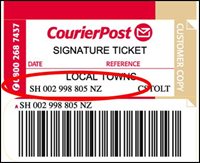
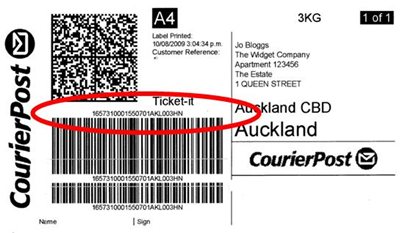
What numbers or letters do I enter into Track & Trace?
Please use the tracking numbers letters as shown in the examples above (you don't need to include the spaces in-between numbers), or provided to you by the item’s sender.Each item sent with CourierPost has a unique ticket attached identifying that item. Each ticket includes a unique barcode.
How many items can I track at once?
You can enter and receive details for many tracking numbers at once.For customers tracking using their account number you can receive details for up to 200 items at once.
I haven’t received my item yet, where is it?
Please enter the tracking number into the track & trace service to find the latest status of your item. Please bear in mind that the time it takes to deliver your item will depend on a combination of the service standard selected by the sender and your delivery location.What is Courier Track & Trace?
Track & Trace means you may track the progress of your parcel with our online parcel tracker using its unique barcode.We will endeavour to track your parcel at the following points:
- If your parcel is picked up by a CourierPost courier, lodged at a CourierPost depot, or lodged at a PostShop we will scan it when we receive it. Post Centres and Rural Delivery drivers may not be able to provide an acceptance scan.
- In the unlikely event that your parcel is misdirected, we will scan it at that destination, and will forward it to the correct destination.
- When we are about to deliver your parcel we will scan it at our depot.
- Upon the safe delivery of your parcel it will receive a final scan.
Where is most easy websites for Track & Trace many courier services?
http://www.trackitonline.ru/
http://www.17track.net/index_en.shtml
https://www.aftership.com/track
Thursday, June 20, 2013
Sim functions Sri lanka
Dialog
* සිම් එක කාගෙද - #132#
* තමන්ගෙ නමට තියන වෙනත් සිම් - #132#1#1#
*ගිණුමේ ශේෂය ඉහල දැමීමට - *123*පින් අංකය#
*ගිණුමේ ශේෂය - *#456#
*අමතර අවශ්යතා - #107#
*සම්බන්දතාවය ගැන විස්තර #678#
*ණයක් ගන්න - #356#
*කරදරකාර එස් එම් එස් බ්ලොක් කරන්න - BLOCK<space>Block කරන්න ඕනි අංකය තමාගෙම අංකෙට මැසේජ් එක යවන්න
*එස් එම් එස් ඩයිවරට් කරන්න - DVI<space>Divert කරන්න කරන්න ඕනි අංකය තමාගෙම අංකෙට මැසේජ් කරන්න
*Star Points බලාගන්න - #141#
*Call Waiting Activate කරන්න - *#43#
*Missed call Alert Active කරගන්න - **62*0777012012#
*Dialog Mobile BROADBAND ( එස් එම් එස් වලින ඇක්ටිව් කරගන්න )
KBB<SPACE>පැකේජය (20,50,100,200,400) තොරා 678 ට සෙන්ඩ් කරන්න
පෙරගෙවුම් වයිෆයි
පැය 2 - WIFI<space>50
පැය 4 -WIFI<space>100
පැය 12 - WIFI<space>200
පැය 20 WIFI<space>400
පැය 50 - WIFI<space>1000 ලෙස ටයිප් කර 678 ට සෙන්ඩ් කරන්න
ඩයලොග් භාවිතාකල දත්ත ප්රමාණය දැනගැනීමට MBB ලෙස ටයිප් කර 678 ට සෙන්ඩ් කරන්න
Mobitel
* සිම් එක ගැන විස්තර - #132#
* ශේෂය ඉහල දැමීමට - *102*පින නම්බරය#
* ගිණුමේ ශේෂය බලාගැනීමට - *100#
* ණයක් ගැනීමට - #247#
* ණයක් දෙන්න - *448*අවශ්ය අංකය*ණයමුදල#
* GPRS / MMS සෙටින් ලබාගැනීමට -#222#
* M tune ඉවත් කරගැනීමට Unsub ලෙස 777ට එවන්න
* Mobitel Mobile Broadband SMS මගින් ඇක්ටිව් කරගන්න.
දිනක 100 Internet පහසුකම ලබාගැනීමට නම් D25 ලෙස 7678ට SMS කරන්න.( D25, D75, D299 ලෙස යැවීමෙන් 200MB හා 1GB ලෙස ඇක්ටිව් කරගත හැක )
Hutch
* සිම් එක ගැන විස්තර #132#
* ගිණුමේ ශේෂය *344#
* Missed Call Alert ඇක්ටිව් කරගන්න - *62*1000#
* Credit නැතිවෙලාවට කොල් එකක් ගන්න කියන්න - යාලුවගෙ අංකය ටයිප් කර 456ට යවන්න
* Sms Free Hutch to Hutch පැකේජය *222#
Etisalat
* සිම් එකේ විස්තර දැනගැනීමට #132#
*ගිණුමේ ශේෂය ඉහල දැමීමට *336*පින් නම්බර් ඩයල් කරන්න නැතහොත් #133*pin no# අමතන්න
*ගිණුමේ ශේෂය දැන ගැනීමට #134#
*Missed Call Alert Active කර ගැනීමට *346 Dial කරන්න
*Call A tune සදහා *359 අමතන්න
*සම්බන්දතාවය ගැන දැන ගැනීමට *262 Dial කරන්න
*mobile broadband
දිනක 50Mb ක අන්තර්ජාල පහසුකම සදහා D29
දින 7 ක 150Mb ක අන්තර්ජාල පහසුකම සදහා W49
මාසෙක 1GB ක අන්තර්ජාල පහසුකම සදහා M299 ලෙස ටයිප් කර 2211ට Sms කරන්න
* Etisalat Service - #111#
Air Tel
* සිම් එක ගැන විස්තර දැනගැනීමට #132# හො *140*6570#
* ගිණුමේ ශේෂය දැන ගැනීමට *555#
* ගිණුමේ ශේෂය ඉහල දැමීමට *567#පින් නම්බර්#
* GPRS/MMS settings ලබා ගැනීමට ALL ලෙස ටයිප් කර 2222ය සෙන්ඩ් කරන්න
පසුගෙවුම් සබදතා සදහා
* Outstanding balance - *555*1#
* Unbilled balance - *555*2#
* Bill Summery - *555*3#
* Payment Status - *555*4#
Dialog
* සිම් එක කාගෙද - #132#
* තමන්ගෙ නමට තියන වෙනත් සිම් - #132#1#1#
*ගිණුමේ ශේෂය ඉහල දැමීමට - *123*පින් අංකය#
*ගිණුමේ ශේෂය - *#456#
*අමතර අවශ්යතා - #107#
*සම්බන්දතාවය ගැන විස්තර #678#
*ණයක් ගන්න - #356#
*කරදරකාර එස් එම් එස් බ්ලොක් කරන්න - BLOCK<space>Block කරන්න ඕනි අංකය තමාගෙම අංකෙට මැසේජ් එක යවන්න
*එස් එම් එස් ඩයිවරට් කරන්න - DVI<space>Divert කරන්න කරන්න ඕනි අංකය තමාගෙම අංකෙට මැසේජ් කරන්න
*Star Points බලාගන්න - #141#
*Call Waiting Activate කරන්න - *#43#
*Missed call Alert Active කරගන්න - **62*0777012012#
*Dialog Mobile BROADBAND ( එස් එම් එස් වලින ඇක්ටිව් කරගන්න )
KBB<SPACE>පැකේජය (20,50,100,200,400) තොරා 678 ට සෙන්ඩ් කරන්න
පෙරගෙවුම් වයිෆයි
පැය 2 - WIFI<space>50
පැය 4 -WIFI<space>100
පැය 12 - WIFI<space>200
පැය 20 WIFI<space>400
පැය 50 - WIFI<space>1000 ලෙස ටයිප් කර 678 ට සෙන්ඩ් කරන්න
ඩයලොග් භාවිතාකල දත්ත ප්රමාණය දැනගැනීමට MBB ලෙස ටයිප් කර 678 ට සෙන්ඩ් කරන්න
Mobitel
* සිම් එක ගැන විස්තර - #132#
* ශේෂය ඉහල දැමීමට - *102*පින නම්බරය#
* ගිණුමේ ශේෂය බලාගැනීමට - *100#
* ණයක් ගැනීමට - #247#
* ණයක් දෙන්න - *448*අවශ්ය අංකය*ණයමුදල#
* GPRS / MMS සෙටින් ලබාගැනීමට -#222#
* M tune ඉවත් කරගැනීමට Unsub ලෙස 777ට එවන්න
* Mobitel Mobile Broadband SMS මගින් ඇක්ටිව් කරගන්න.
දිනක 100 Internet පහසුකම ලබාගැනීමට නම් D25 ලෙස 7678ට SMS කරන්න.( D25, D75, D299 ලෙස යැවීමෙන් 200MB හා 1GB ලෙස ඇක්ටිව් කරගත හැක )
Hutch
* සිම් එක ගැන විස්තර #132#
* ගිණුමේ ශේෂය *344#
* Missed Call Alert ඇක්ටිව් කරගන්න - *62*1000#
* Credit නැතිවෙලාවට කොල් එකක් ගන්න කියන්න - යාලුවගෙ අංකය ටයිප් කර 456ට යවන්න
* Sms Free Hutch to Hutch පැකේජය *222#
Etisalat
* සිම් එකේ විස්තර දැනගැනීමට #132#
*ගිණුමේ ශේෂය ඉහල දැමීමට *336*පින් නම්බර් ඩයල් කරන්න නැතහොත් #133*pin no# අමතන්න
*ගිණුමේ ශේෂය දැන ගැනීමට #134#
*Missed Call Alert Active කර ගැනීමට *346 Dial කරන්න
*Call A tune සදහා *359 අමතන්න
*සම්බන්දතාවය ගැන දැන ගැනීමට *262 Dial කරන්න
*mobile broadband
දිනක 50Mb ක අන්තර්ජාල පහසුකම සදහා D29
දින 7 ක 150Mb ක අන්තර්ජාල පහසුකම සදහා W49
මාසෙක 1GB ක අන්තර්ජාල පහසුකම සදහා M299 ලෙස ටයිප් කර 2211ට Sms කරන්න
* Etisalat Service - #111#
Air Tel
* සිම් එක ගැන විස්තර දැනගැනීමට #132# හො *140*6570#
* ගිණුමේ ශේෂය දැන ගැනීමට *555#
* ගිණුමේ ශේෂය ඉහල දැමීමට *567#පින් නම්බර්#
* GPRS/MMS settings ලබා ගැනීමට ALL ලෙස ටයිප් කර 2222ය සෙන්ඩ් කරන්න
පසුගෙවුම් සබදතා සදහා
* Outstanding balance - *555*1#
* Unbilled balance - *555*2#
* Bill Summery - *555*3#
* Payment Status - *555*4#
Subscribe to:
Posts (Atom)











.JPG)
+1.JPG)
2.JPG)



