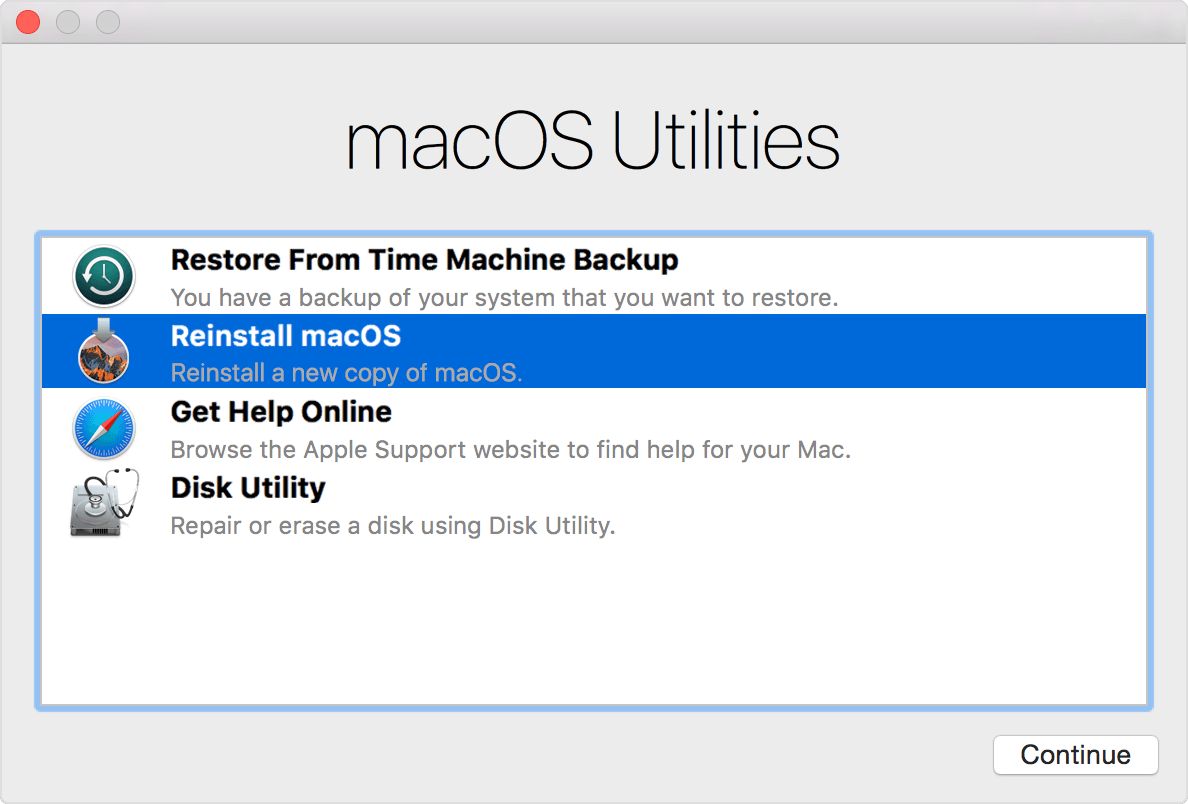There was a problem with charging section of the laptop.
Symptoms are when plugged the charger ,Battery light was ON in Orange color. but not chargin and Battery light turned off. .when Power on and showing as Plugged in Charging .... when 1 min ... showing as plugged in not charging...
. Battery light is on on as Orange. or Green. When you Removing the battery Battery light is on as Green. (When Fully charged the Battery Light is turned ON As Green.
In very first you have to check the battery voltage need to match as 10.8V. You can test with Voltage section of the Multimeter. (Remove the AC Adapter of the Laptop Before Check the voltage.
Check the Mos-fet in power section of the mother board.
Down side of the Mother Board, Near the
Check the mosfet connectivity by multimeter.
IF connectivity or ohm test 0ohm or 1 to10 ohm need to remove the mosfet
Remove the item by using revoke station
Measurements with Plugged BATTERY AND Ac Adapter
Plug the battery and AC Adapter to mother board and test with multimeter.
PQ208- Left Side 12.0 to 12.8. Not(18.5V or 19V )
PQ208- Right Side 18.5 to 19.5V
PQ201 -Down side 18.5V to 19.5V
PQ201 Up side 3.5V -12.5V
PQ 202 up side 3.5V - 12.5V
PQ 202 Down side )0V
PQ203 .19.5V-other side 18.5V
PQ204 18.5 V and other side )0V
IF Measurements both sife of PQ208 voltage are 19V or 18.5 .and PQ201 are same you have to check mosfets after remove the mother board

Test the mosfet using Multimeter
measurement .400 - 500 ohm one side and no result of opposite direction. (Probe - up side of mosfet and Probe + to down side of the mosfet picture)
If result is beep of one side or both side ,Attention to bad mosfet(need to replace the mosfet)
If you can't find the mosfet (original Number EX: AO4435L) .
Go to https://alltransistors.com/
and type of original numbe in search bar and search...
look Transistor Equivalent Substitute link and find sutable number and chart box to check specifications
Ex: AO4466L
Specification of Original Item.
Find suable one by check full list in web site.
Resold the parts carefully.
Pls before remove the item,please Draw the item diagram or download service manual for number of the board.
Ex: LA-7202P