About macOS Recovery
The utilities in macOS Recovery help you restore
from Time Machine, reinstall macOS, get help online, repair or erase a
hard disk, and more.
macOS Recovery is part of the built-in recovery system of your
Mac. You can start up from macOS Recovery and use its utilities to
recover from certain software issues or take other actions on your Mac.
How to use macOS Recovery
Hold down Command-R or one of the other macOS Recovery key combinations on your keyboard immediately after pressing the power button to turn on your Mac, or immediately after your Mac begins to restart. Continue holding until you see the Apple logo or a spinning globe. Startup is complete when you see the utilities window: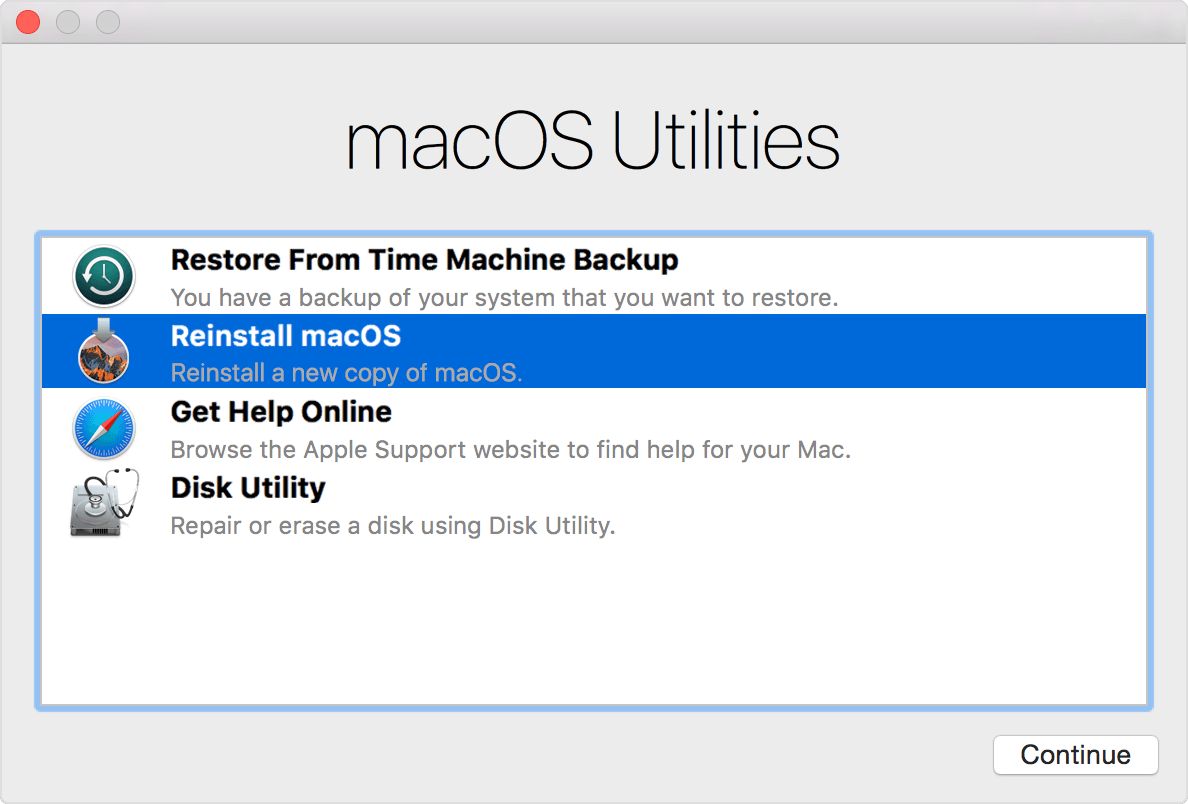
After starting up from macOS Recovery, select from these utilities, then click Continue:
Restore From Time Machine Backup: Restore your Mac from an external hard drive or Time Capsule that contains a Time Machine backup of your Mac.
Reinstall macOS (or Reinstall OS X): Download and reinstall the Mac operating system.
The Reinstall macOS utility installs different versions of macOS depending on the key combination you used while starting up. For details, see How to reinstall macOS.
Get Help Online: Use Safari to browse the web and find help for your Mac. Links to Apple's support website are included. Browser plug-ins and extensions are disabled.
Disk Utility: Use Disk Utility to repair or erase your startup disk or other hard disk.
These additional utilities are available from the Utilities menu in the menu bar:
- Firmware Password Utility
- Network Utility
- Terminal

If you can't start up from macOS Recovery
Newer Mac computers and some older Mac computers automatically try to start up from macOS Recovery over the Internet when unable to start up from the built-in recovery system. When that happens, you see a spinning globe instead of an Apple logo during startup. To manually start up from macOS Recovery over the Internet, hold down Option-Command-R or Shift-Option-Command-R at startup.If you still can't start up from macOS Recovery, and you have a Mac that is able to start up completely, you might be able to create an external Mac startup disk to start up from instead.
macOS Recovery over the Internet, the Reinstall macOS utility, and the Get Help Online utility all require an Internet connection. If you need to connect to a Wi-Fi network, move your pointer to the top of the screen, then choose a network from the Wi-Fi status menu
------------------------------------------------------------
power on and press Command +R for recovery menu.
Select recovery from time machine backup
Mac Start up scheme
ALT + Option
Shift key Safe boot
Command + Option +R
Wifi menu
Password
Download the software and install

No comments:
Post a Comment