We can use these steps to reduce unwanted files in your hard disk.
Mode 1
The first thing you can do is reduce the size of the backup folder by running the following
command (Start, type CMD):
dism /online /cleanup-image /spsuperseded /hidesp
After a bit of research I managed to use the command below and reduced the winsxs by 4G
DISM /online /Cleanup-Image /SpSuperseded
There is also another way to remove the backup files for SP1 in Windows 7 and make it
permanent. Simply open up the Disk Cleanup utility, click on Clean Up System Files and then
check the Service Pack Backup Files box .
Mode2
You can start the Disk Cleanup tool by running Cleanmgr.exe, or by clicking Start, pointing to Programs, pointing to Accessories, pointing to System Tools, and then clicking Disk Cleanup. Disk Cleanup supports the following command-line switches:
For example, in Scheduled Tasks, you could run the following command after running the cleanmgr /sageset:11 command:
cleanmgr /sagerun:1
This command runs Disk Cleanup with the options that were specified with the cleanmgr /sageset:11 command.
The available options for Disk Cleanup that you can specify by using the /sageset and /sagerun switches
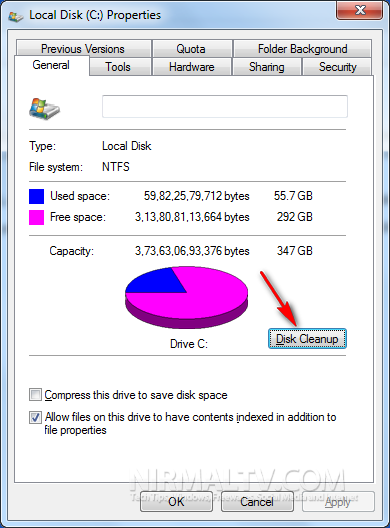
Now You can open the my computer and right click on the drive and select properties .select disk clean up or
STEP 1. Click the Start button-All Programs-Accessories-System Tools-and then click Disk Cleanup.
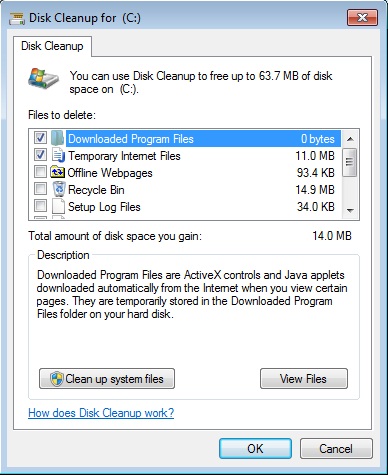
STEP 2. Select the disk by clicking Drives list arrow and then click OK.
STEP 3. Wait while Disk Cleanup observe how much space it can free up.
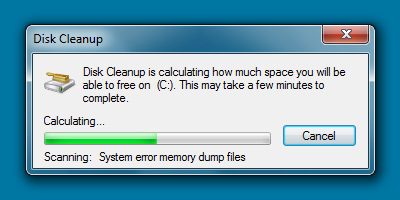
STEP 4. Select the check boxes for the folders and files you want to delete.
To Clean up more go to more options tab in disk clean up and select clean up button in system restore and shadow copy.
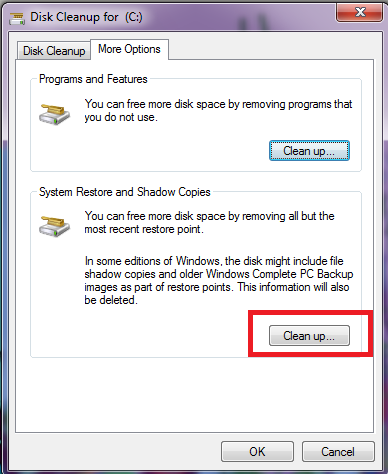

No comments:
Post a Comment